The Pomodoro Technique is one of the most effective ways to manage your time and improve productivity. Now with a Pomodoro timer to do list, you can break work into short, focused intervals and make every minute count.
In this article, we will show you how to use a Pomodoro timer to do list effectively. We will also answer common questions like how do you use Pomodoro timer effectively, etc.
Importantly, we will share Pomodoro tips on how you can integrate the technique into your daily routine. Let’s begin!
How Do You Use the Pomodoro Timer?
The Pomodoro technique is one of the most popular productivity hacks. However, it may not be easy to use especially if you’re trying it for the first time.
In fact, using Pomodoro timer to do list may be even more confusing thus the question; how do you use Pomodoro timer?
Interestingly, using a Pomodoro timer is quite simple and straightforward. Here’s how to use a Pomodoro timer in four steps:
· Step 1: Plan Your Tasks in a pomodoro timer to do list
You will want to begin by writing down the tasks you need to complete in your Pomodoro timer to-do list. This list will guide your work sessions to ensure that you have a clear idea of what needs to be done.
If you’re using the timer on onlinepomodorotimer.com, access the Pomodoro to-do list by clicking the “Tasks” button on the top right hand corner as shown below. Add, edit, or delete tasks easily to stay organized and track progress.

The beauty of the Pomodoro Technique lies in its simplicity. With an online Pomodoro timer like the one on onlinepomodorotimer.com, it encourages you to focus on one task at a time rather than overwhelming you with a long list of duties.
What’s more, having a well-defined to-do list means that you can now quickly shift your attention if needed. This will make your work more organized and productive.
· Step 2: Set the Timer
Typically, the Pomodoro Technique involves working for 25 minutes, followed by a 5-minute break. This is often referred to as the “Pomodoro 25 5” method.
You can easily set the timer on your Pomodoro timer app or use a Pomodoro technique timer online to begin your session. To set the timer on onlinepomodorotimer.com, simply press start.
The default session is 25 minutes, but you can customize it by clicking “Not feeling 25?” above the timer. Enter your preferred duration (minimum 25 minutes), confirm, and your session length updates instantly.

Adjust breaks in settings for a personalized workflow. This structured time helps you concentrate on the task without distractions. You’ll always work knowing that a break is just around the corner.
· Step 3: Work on the Task in your Pomodoro timer to do list
Once the timer starts, focus solely on the task at hand. Avoid multitasking and distractions to get into a state of deep work.
Using a Pomodoro timer online or a dedicated Pomodoro timer application ensures that you stick to your work intervals. It also gives you a clear boundary between work and rest. This focus is essential for maximizing productivity and reducing burnout.
· Step 4: Take a Break
When the timer rings, take a short 5-minute break. Use this time to stand up, stretch, or even check off the task you just completed in your to-do list.
Use this break to refresh your mind and prepare you for the next work session. Many users find that these breaks are crucial for maintaining energy and focus throughout the day.
What Is Pomodoro Timer to Do List?
Many people are used to using the Pomodoro technique on its own. However, integrating the technique with a to do list can make it easy to track your progress thus the frequently asked question; what is a Pomodoro timer to do list?
Now, a Pomodoro timer to do list combines the benefits of a Pomodoro timer app with a traditional to-do list. This integration means that each task on your to-do list is allocated a specific time slot using the Pomodoro Technique. When you work in short, timed bursts, you create a sense of urgency that helps you stay focused and motivated.
See an example of a Pomodoro timer online to do list for a copywriter using onlinepomodorotimer.com below;

The concept here is simple: work for 25 minutes, take a 5-minute break, and then repeat. Not many online Pomodoro timers have this feature which means that to use a Pomodoro timer to do list, you may want to create one manually.
Also, the physical devices don’t have this feature which means that you might have to buy the notebook separately. Here is where the timer at onlinepomodorotimer.com comes in. The app comes integrated with a to do list which is indicated by a notebook icon. See illustration above.
To use this Pomodoro timer to do list, you will want to start by listing your tasks and then assigning a Pomodoro interval to each task. As you complete each interval, you check off the tasks or mark them as in progress. The biggest benefit of using a to do list is that it helps you visualize your progress and maintain momentum throughout the day.
How Do You Use Pomodoro Technique Effectively with To Do List?
While having a Pomodoro timer to do list is beneficial, it may end up being the biggest stumbling block if you do not know how to use it. Here are some tips to help you get started:
I. Prioritize Your Tasks
Begin your day by identifying the most important tasks on your to-do list. Organizing tasks by priority allows you to focus on what matters most first.
This strategy ensures that even if you have limited time, the critical tasks get completed. Prioritization also reduces stress, as you have a clear order of operations rather than a jumbled list of responsibilities.
II. Break Tasks Into Smaller Chunks
Large tasks can often feel overwhelming. Instead of tackling them all at once, break them down into smaller, more manageable parts.
For example, if you have a big project, divide it into several subtasks that you can complete within a 25-minute session. This approach makes it easier to measure progress and keeps you motivated as you check off each smaller task on your list.
III. Assign Pomodoros to Each Task
Determine how many Pomodoro sessions each task will require. This estimation helps you manage your time and set realistic goals.
You can use a Pomodoro timer app or an online Pomodoro timer to track these sessions easily. When you assign specific Pomodoros to tasks, you will gain clarity on your workload and can plan your breaks and work sessions more effectively.
IV. Use a Dedicated Pomodoro timer to Do List Within the App
Integrating your to-do list with your timer streamlines your workflow. Top Pomodoro technique apps like onlinepomodorotimer.com include features that allow you to input and manage tasks directly within the app.
With this integration, you are always aware of what’s next on your list. It also saves you the hassle of switching between different tools or apps, keeping your focus intact.
V. Review and Adjust Regularly
At the end of your day or work session, review your progress. Evaluate which tasks were completed and which need more attention.
This reflection helps you plan for the next day and improves your task estimation for future sessions. Regular reviews also build a habit of self-improvement, ensuring that your Pomodoro timer to do list evolves with your work needs.
Closing Thoughts on Pomodoro Timer to do List
Integrating a Pomodoro timer to do list into your daily routine can take your productivity to a whole new level. The key is to start small—list your tasks, prioritize them, and assign them to Pomodoro intervals.
Over time, you’ll notice improvements in your focus and overall productivity. If you’re looking for a simple, effective, and visually appealing solution, please try our free online Pomodoro timer app. No downloads or signups required. Use on the go.
It is designed to meet the needs of modern professionals and students alike. As you continue to use this method, don’t hesitate to tweak the settings and customization options available in the tool to suit your needs and improve productivity.

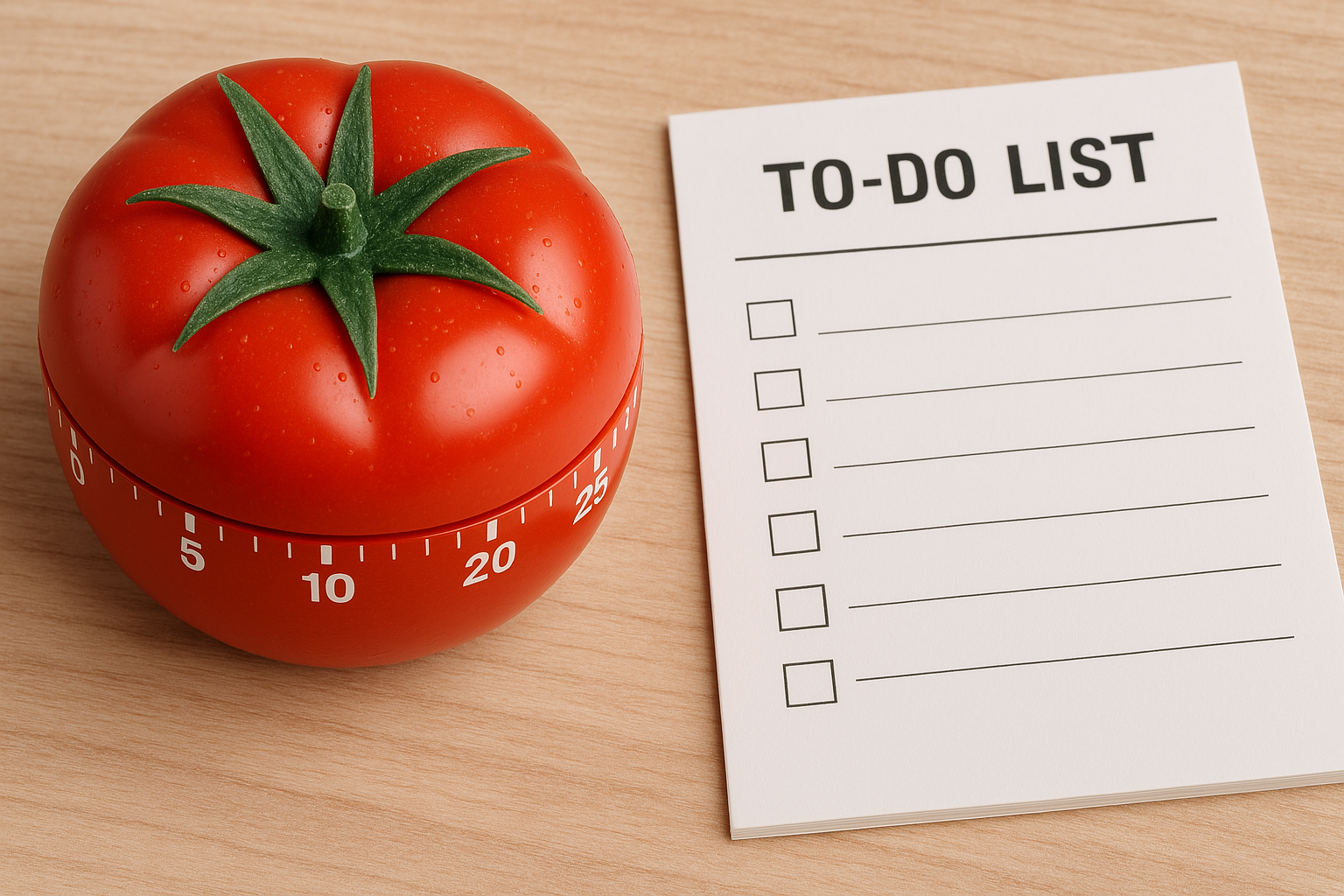
Leave a Reply